How To Log Out From Messenger
Facebook decided a while back to make Messenger its own standalone app. The Facebook Messenger app doesn't have a log out button like the original Facebook app though, which irritates a number of users. In this article, we'll show you how to log out of Messenger on Android and iOS from your phone or PC.
Clear Messenger app data in Settings
To log out of Facebook Messenger, you need to go into the Settings of your Android device.- Close the app if you have it open, and get rid of it from your recent apps list, otherwise this trick won’t work.
- In Settings, scroll down to the Apps or Application Manager, and scroll down until you see Messenger.
- Tap on this, and Clear data.
Pro tip: If someone else wants to use your phone to check their Facebook messages while you're still logged in, they just need to tap Switch Account to sign into their own account.
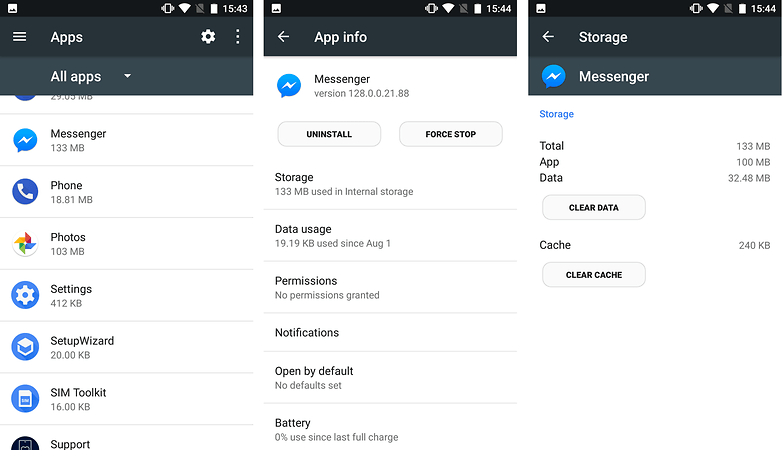
Log out of Messenger session from the Facebook app
If you've got Messenger on your phone, chances are good that you've got the Facebook app as well. From the Android Facebook app, tap the More button on the top right (which should appear as three lines), then go to Account settings, followed by Security and login. You'll see a section called Where you're logged in, then just select the Messenger session and tap Log Out.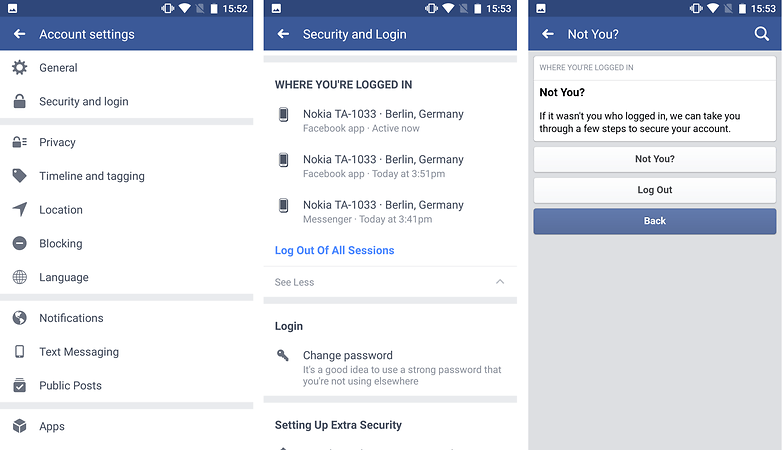
How to log out of Facebook Messenger on iOS
Open your Facebook app (not Messenger, but the Facebook iOS app itself), then tap the More button on the bottom right. Scroll down to Settings, tap Account Settings, then Security. In the Security menu, go to Where you're logged in. Once you open it, you can manage all your Facebook account's active sessions across any device, app or browser. Then just close the session listed as "Facebook Messenger on iOS 10" or whichever version of iOS your iPhone is running on. The next time you open Messenger, you'll be logged out and prompted to log back in with the same account as before, or you can choose to switch accounts at that point.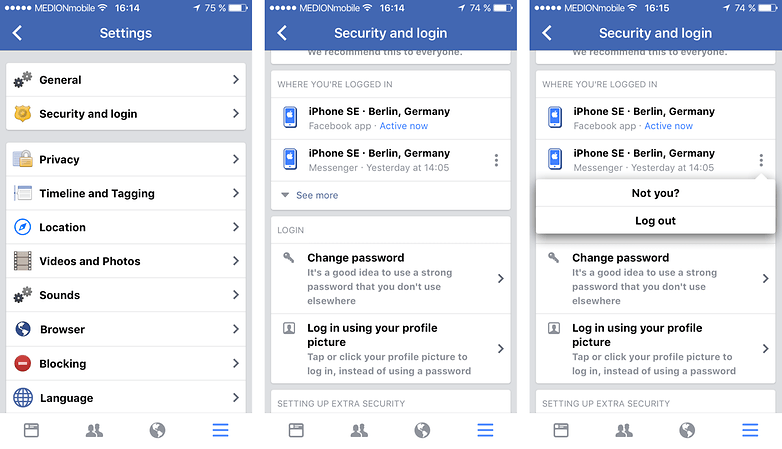
How to log out of the Messenger app from the Facebook website
You can log out of the iOS or Android Messenger apps from the Facebook website, from your PC or your mobile phone's browser. Go to Facebook.com, then select Settings from the dropdown menu onthe top right. Go to Security and Login, then find the section called Where You're Logged In. Find the Messenger session you'd like to log out of, click the three dots on the right, then click Log Out.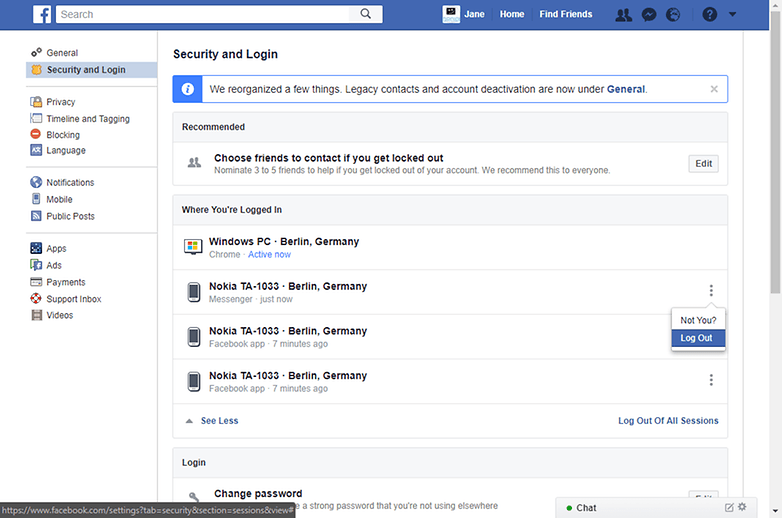
How To Log Out From Messenger
![How To Log Out From Messenger]() Reviewed by Daniel Chuks
on
06:20
Rating:
Reviewed by Daniel Chuks
on
06:20
Rating:
No comments