How to run Facebook poll with images
Have you tried a Facebook poll?
In this article, you’ll learn how to run a Facebook survey with animated GIFs and images.
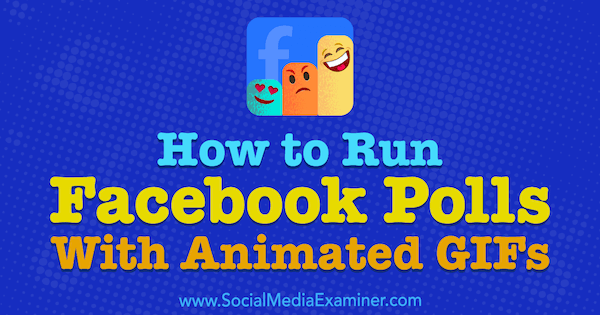
How to Run Facebook Polls With Animated GIFs by Kristi Hines on Social Media Examiner.
How to Create a Facebook Poll With GIFs and Photos
To create a Facebook GIF poll, go to your Facebook page and click the Create a Poll option on your status box. You may have to click the See More link below the status box to find the option to create a poll.
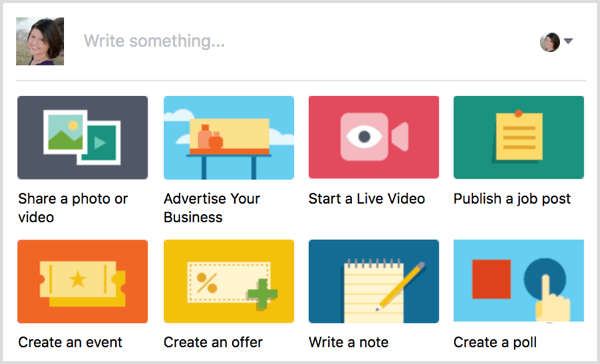
If you have the classic status box design, you may need to click the + tab above the status box to find the option to create a poll for people to vote.
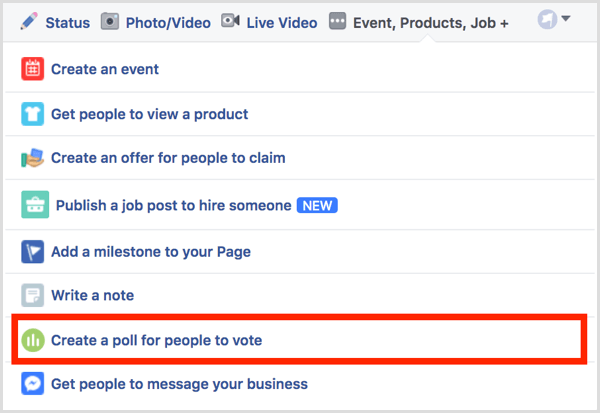
Next, describe your poll and add two options. To attach a photo or GIF to an option, click on the photo or GIF icon.
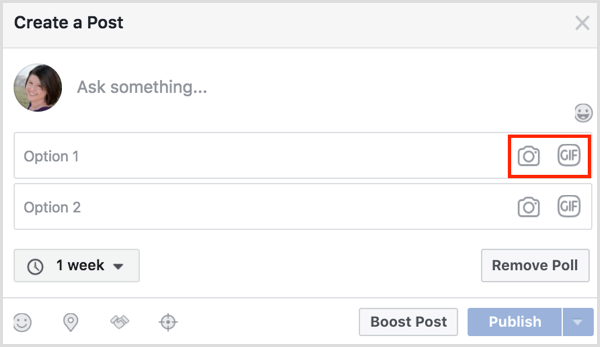
If you’re creating a photo poll, you must upload photos from your computer. If you’re creating a GIF poll, search for a GIF in the Facebook GIF Search or use a link to a GIF you’ve found online.
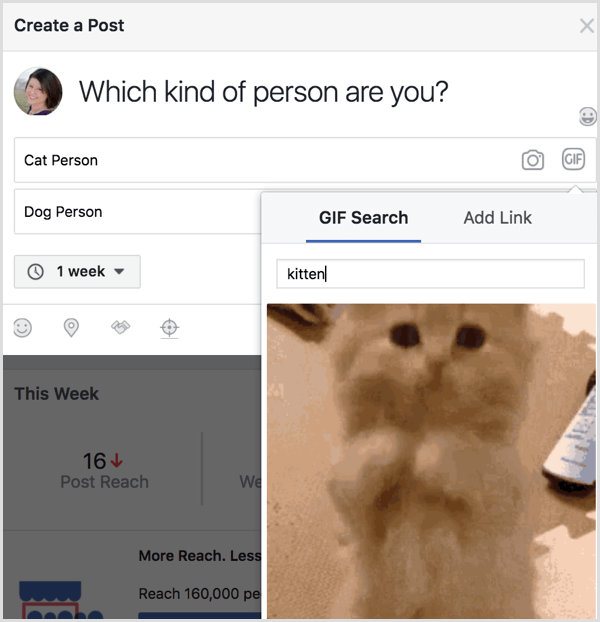
Once you’ve created your poll, you can choose the poll’s duration, configure preferred audiences and other post options, boost your postwith paid Facebook ads, and schedule or publish your poll.
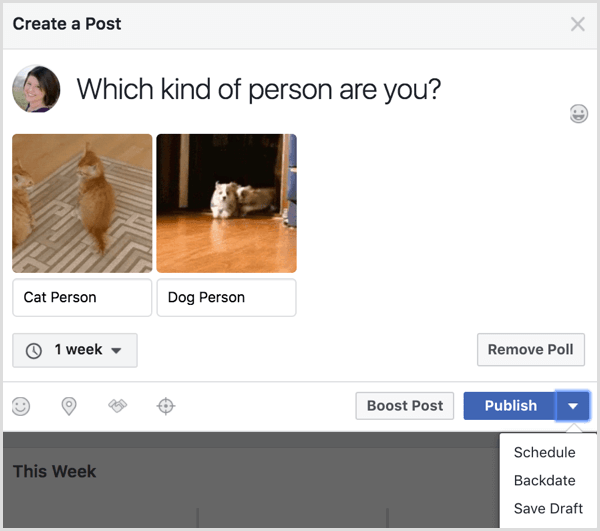
Once the poll ends, the post goes from allowing votes to showing the results.
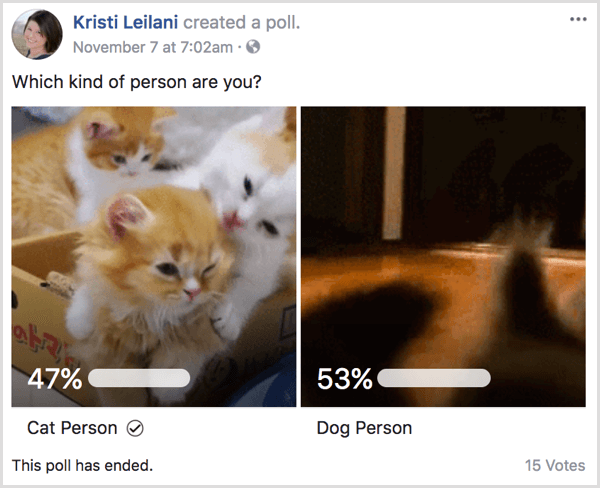
Everyone who participates in a poll will get a notification to see the results when the poll ends (based on their personal notification settings).
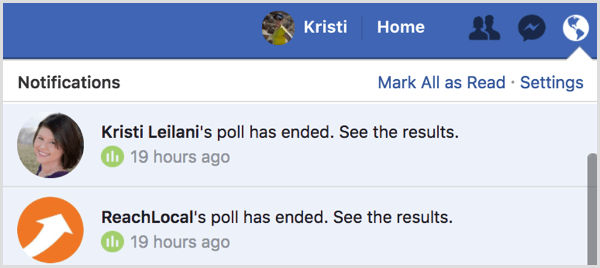
Everyone can see the number of votes, but only Facebook page admins and others with the right permissions can click on the number of votes to see who voted for each option. Those with access to Facebook Page Insights will also see the usual analytics for the post and paid promotion.
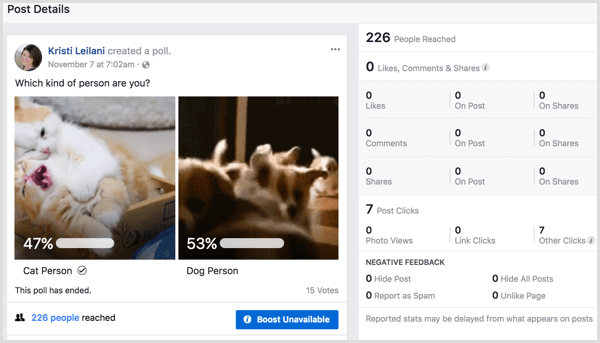
8 Ways to Use Facebook GIF and Photo Polls
Now that you know how to create Facebook GIF and photo polls, let’s look at how you can use them to engage with your audiences.
Gauge Product Interest
It doesn’t matter which one of your products wins. As long as you get your customers excited about the two options you offer, your bottom line wins! Be sure to use high-quality images to elicit the best response.
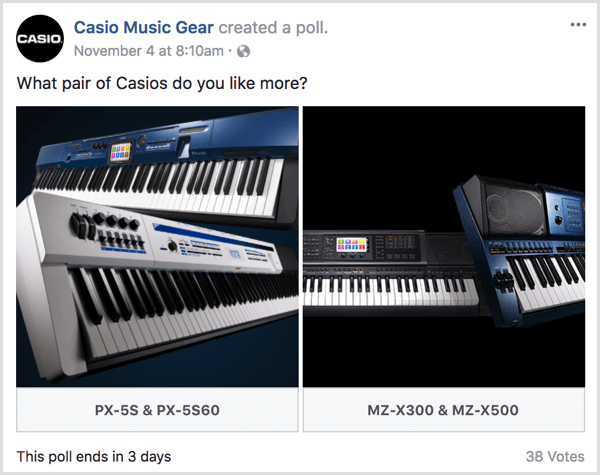
Can you pit two groups of products against each other in a vote? If so, create a poll and let each GIF option rotate through a collection of similar products or services.
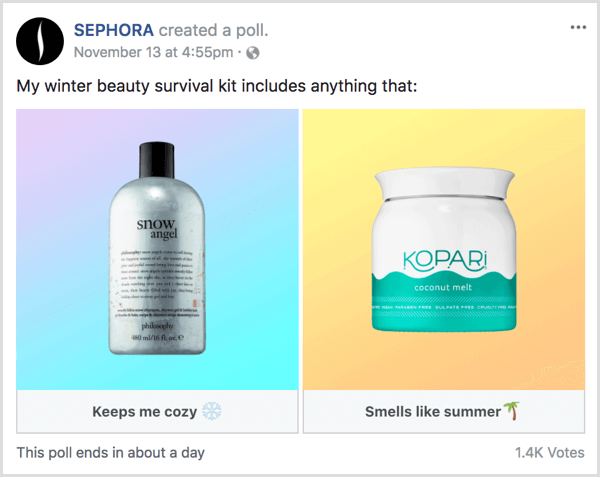
Tap Into Timely Holidays
When it comes to the holidays, there are thousands upon thousands of GIFs on Facebook to choose from. Just keep your fans and customers in mind when you select images that might appeal to certain audiences over others.
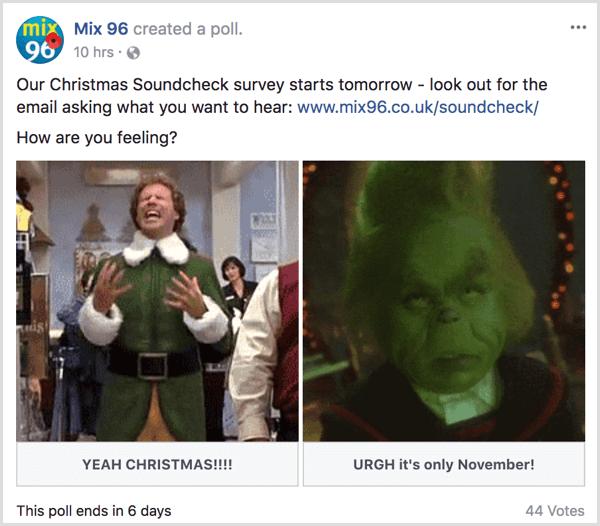
Discover Audience Segments
To get people thinking about your products and services, ask important questions that could lead people to your business. You can even use the answers to create marketing messages that cater to specific audience segments such as insured versus uninsured mobile device owners as shown below:
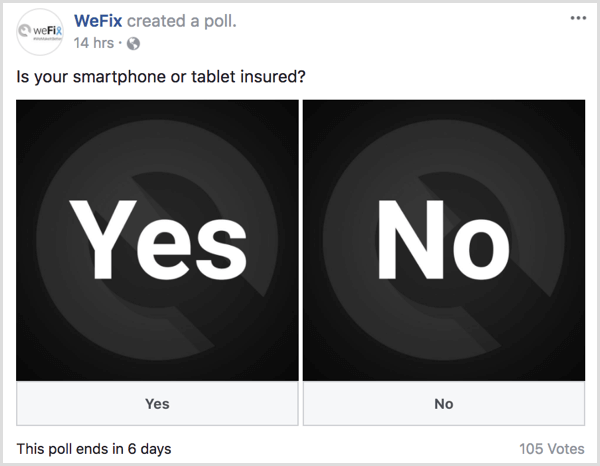
Learn About Extended Audience Interests
Are there specific topics your ideal customers would get excited about beyond your products and services such as guitars for musicians? If so, create polls to get your fans excited and engaged about their hobbies and passions.
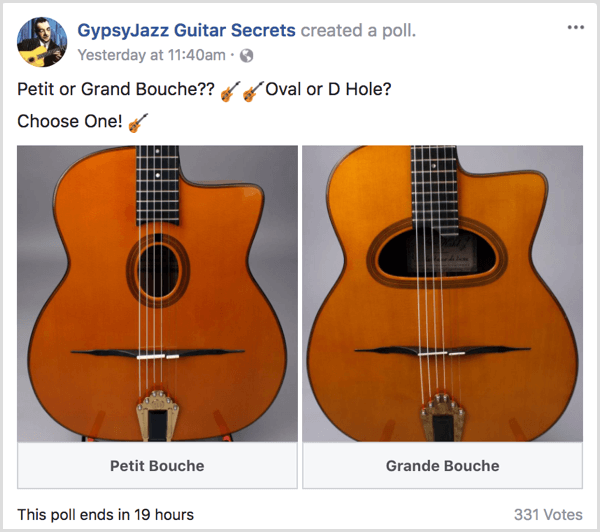
Show Fans You Relate
Businesses that know their customers well also know their pain points. Find ways to lighten the mood and you’ll capture your fans’ hearts in a fun way while giving them a place to commiserate.
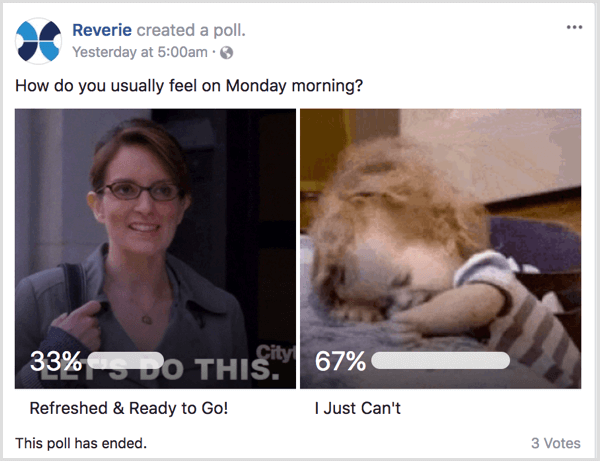
Get Customer Feedback
High-quality images can take your customers back to the things they love about your business, products, or services. Use your best images to remind customers about something specific from your business to help them relive the experience and want it again.
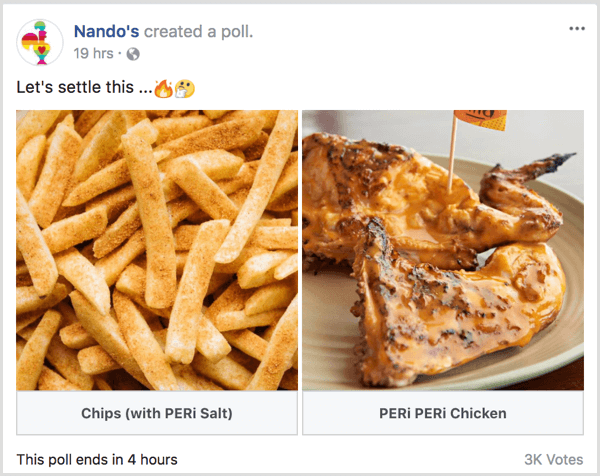
Drive Website Traffic
Can you think of some trivia that will not only intrigue your fans, but also lead them back to your website? If so, create a poll that acts as a multiple-choice question. Then let your fans find the answer on your website or share it with them in a new post on your Facebook page.
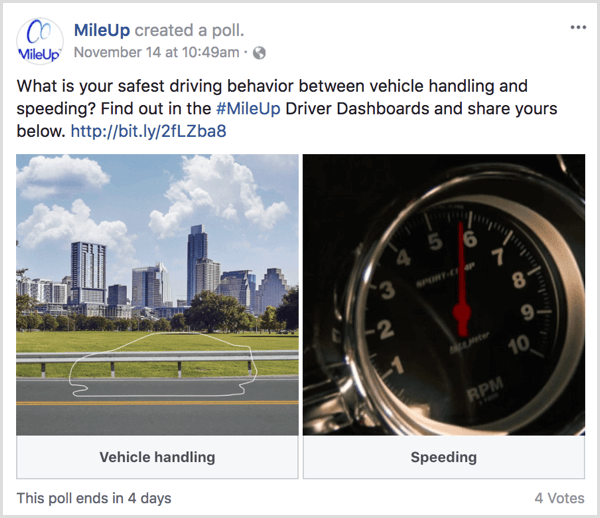
Piggyback on Pop Culture
If your target audience has specific tastes in entertainment, you’ll likely be able to find GIFs that will catch their eye in the news feed for your next poll. Keep an eye on trending entertainment topics to extend your poll’s reach using hashtags.
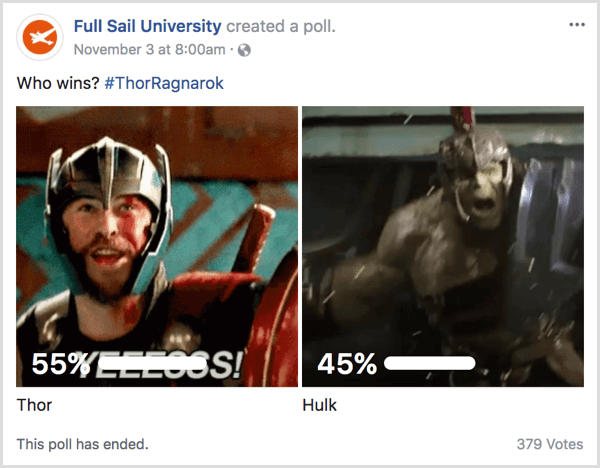
Allow Fans to Vote With Facebook Reactions
Want to poll your audience with more than two options? Allow your fans to vote using Facebook reactions. Just create an image with up to six options and give clear instructions for your audience to vote using reactions (Like, Love, Haha, Wow, Sad, or Angry).
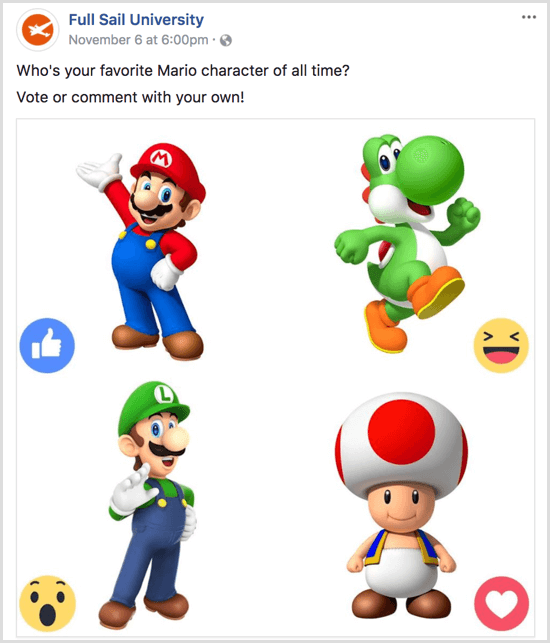
Everyone will be able to see the results by clicking on the link to the number of reactions for the post. They can also see everyone based on the Facebook reaction they used.
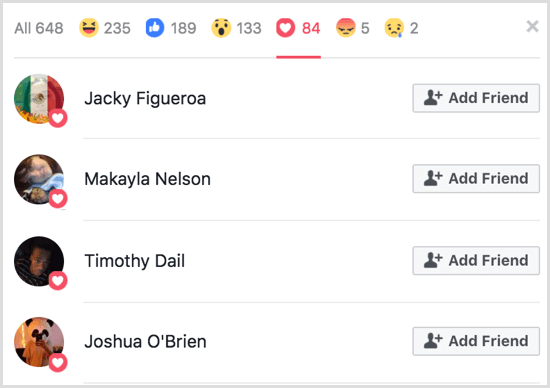
Those with access to Facebook Page Insights will also see the usual post analytics, along with a tally of the number of Facebook reactions for the original post and on shares of the post.
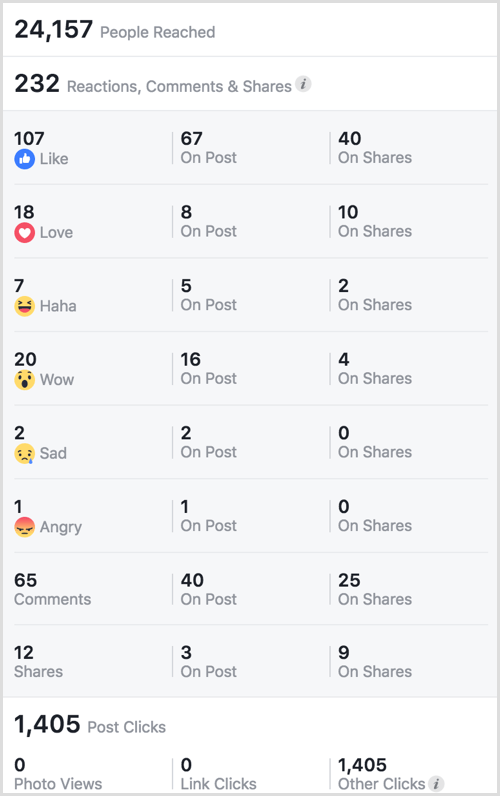
While not a scientific method by any means, it can give you an idea of what your audience likes most out of more than two options.
Want to poll your audience with more than two options? Allow your fans to vote using Facebook reactions. Just create an image with up to six options and give clear instructions for your audience to vote using reactions (Like, Love, Haha, Wow, Sad, or Angry).
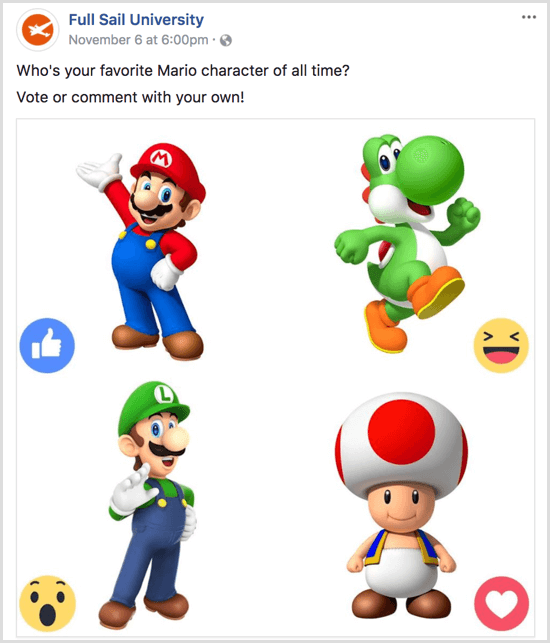
Everyone will be able to see the results by clicking on the link to the number of reactions for the post. They can also see everyone based on the Facebook reaction they used.
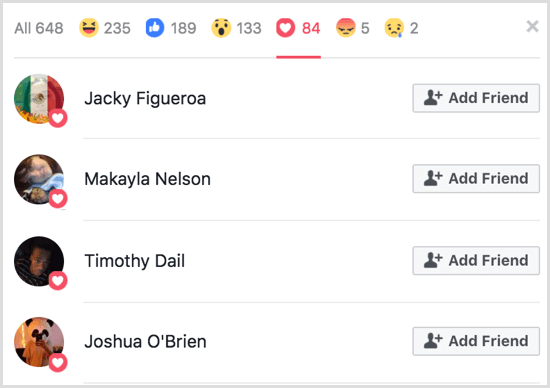
Those with access to Facebook Page Insights will also see the usual post analytics, along with a tally of the number of Facebook reactions for the original post and on shares of the post.
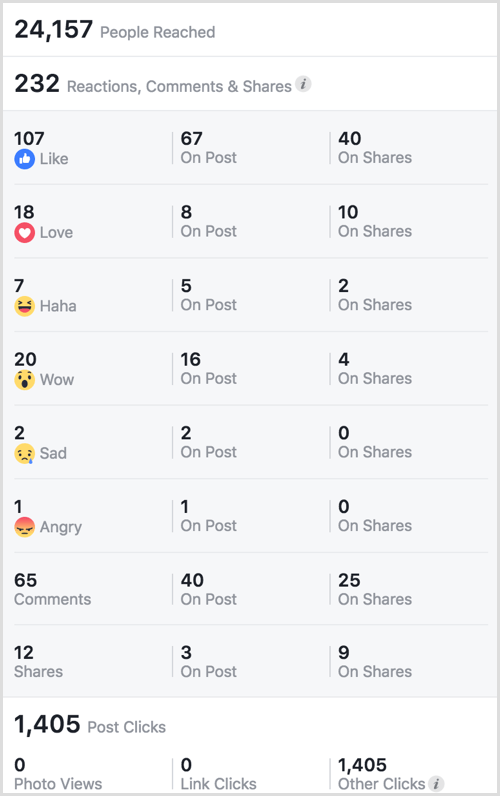
While not a scientific method by any means, it can give you an idea of what your audience likes most out of more than two options.
Conclusion
Facebook GIF and photo polls make it easy to capture the attention of your fans, encourage them to vote for something they like, and boost overall engagement for your Facebook page.
How to run Facebook poll with images
![How to run Facebook poll with images]() Reviewed by Daniel Chuks
on
05:51
Rating:
Reviewed by Daniel Chuks
on
05:51
Rating:


No comments