How to search a photo on facebook
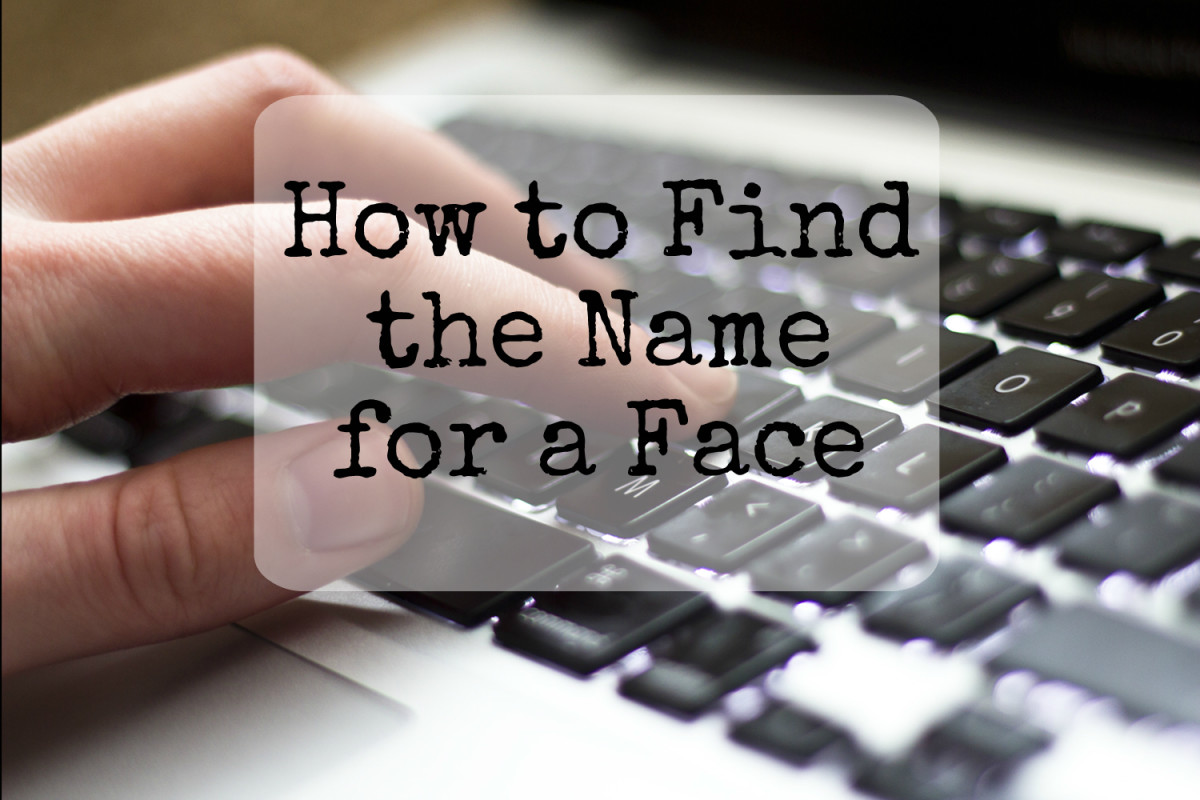
Did you have picture of someone and want to know more about them? Maybe you'd like to know their name, birth date, email address, where they work, or if they're single.
Using the method described below, you may be able to find their Facebook profile, and if they've made the information you want public, you'll find the answers you're looking for.
Is this creepy? Only if you're a creep.
Using the method described below, you may be able to find their Facebook profile, and if they've made the information you want public, you'll find the answers you're looking for.
Is this creepy? Only if you're a creep.
Ways to Find a Person Via Their Photo
- The hard way: Locate the number Facebook uses to identify the photo and try to search Facebook for it (see instructions below).
- The easiest way: Use Google Images to find all the places where that photo is used online (see video and text tutorials below). Google Images will also find photos that are like the one you uploaded.
- Use Tineye to do a reverse image search. (Upload or paste the photo's URL.) Tineye will only return results for the exact same image.
Using a Photo to Find a Person's Profile on Facebook
- First step is to took at the file name of the picture. On most web browsers, you can right-click the photo and select View Photo or View Image.
- Find the file name. It might end with .jpg or .png and if it's from Facebook, it will have "fb" somewhere towards the beginning.
- See how the file has three sets of numbers separated by underbars (_) or periods? Locate the middle number. For example, you might see a URL that includes something that looks like this:
fbid=65602964473589&set=a.101484896592068.2345.10000116735844&type - Locate is the middle number. In the example above, I'm calling "101484896592068" the middle number. This number is the profile ID from a Facebook user's profile. In this example the number is 15 digits long, but yours might be longer or shorter. It shouldn't have a decimal, though.
- Copy and paste the following into your web browser's address bar: https://www.facebook.com/photo.php?fbid=
- At the end, without a space, copy the profile ID number you found: https://www.facebook.com/photo.php?fbid=101484896592068
- Go to the address and you should see the profile of the Facebook user from the picture!
This method only works if they have a public Facebook account and the photo you have is one they've posted on Facebook. If their photos are private, then it won't work.
Using Google Images to Find Someone
- Go to Google Images.
- In the search bar, on the left, you'll see a little camera icon. When you touch it, a drop-down menu should say "Search by Image." Click that.
- You should see two choices: Paste the URL of the image or Upload. Choose one.
a. If you already downloaded and have the photo on your computer, then choose "upload" and then browse your computer to find the image. After you upload, Google will search all its pages for a match.
b. If you are using a photo you found online, then right click that image. Several options will drop down: Choose "Copy Image Location," then go back to Google Images and paste that in the search bar. - Hit "Search" and you should see a list of all the pages where that photo appears. Scroll down and see if any of the sites give you more information about the person.
How to search a photo on facebook
 Reviewed by Daniel Chuks
on
07:16
Rating:
Reviewed by Daniel Chuks
on
07:16
Rating:
 Reviewed by Daniel Chuks
on
07:16
Rating:
Reviewed by Daniel Chuks
on
07:16
Rating:
No comments