How to recover a deleted account (Gmail)
It is important to note that if you ever deleted your Gamail account accidentally, the Gmail history inlcluding the important messages and communications will be lost. Related online services will also be affected like those service associated with the Gmail account include Google+, Youtube, Blogger, and many more. Once your Gmail account gets deleted, associated services such as these will also be deleted from the database of Google. However, here we will show you the way to restore deleted Gmail account. You can also find ways to recover Hotmail and Yahoo account.
Before proceeding the solution of how to restore a deleted Gmail account, it would be helpful for the individual to know the process for deleting the account. The method on how to restore Gmail account when you deleted your Gmail account may not be an easy method for you to follow, if you have accidentally deleted your own Gmail account, you have to find ways on how to restore Gmail account it as soon as possible.
Part 1 How to Restore Deleted Gmail Account
These steps will definitely allow you to recover your accidentally deleted Gmail account. However, despite completing the process, you might receive an email that says the “account was deleted and no longer recoverable”. If this is the email that you receive, then that means the Gmail account is not accessible any longer. It is already gone forever.
Step 1: It is imperative that you act on it as soon as you can if you want to restore Gmail account. There is only a short period of time allowed by Google for users to restore deleted Gmail account. Google has not yet informed the public about the length of time it will take before the Gmail accounts marked for deletion will be unrecoverable. The time may vary or it may be set. If you like to restore Gmail account as quickly as you can, then you may be able to recover deleted Gmail account.
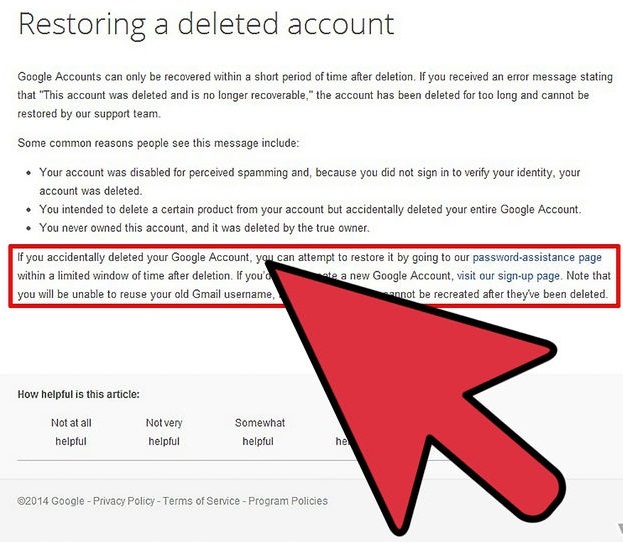
Step 2: Go directly to the Google Password Assistance page. This is the sign-in page where you can locate the “I'm having other problems signing in” selection. You simply have to enter your email address and then click on “Continue” to proceed with the next step to restore delted gmail account.
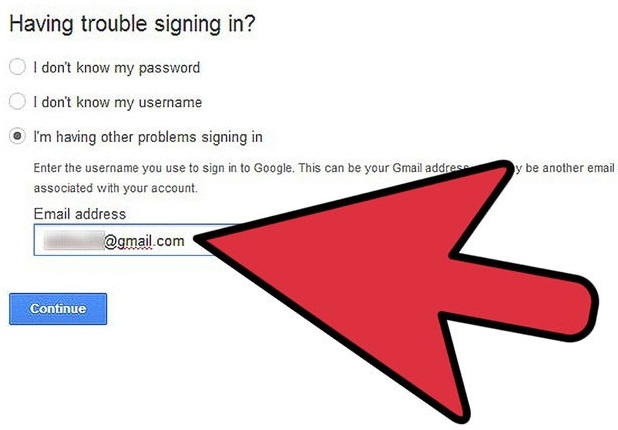
Step 3: If you have just recently deleted this Gmail account, then the password for it should still be fresh in your mind. You should then enter the old password. Once you have entered the password, proceed to click on “Continue”.
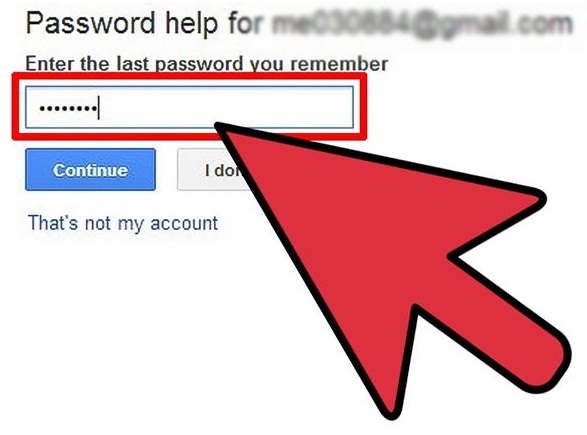
Step 4: Click on the “Submit a recovery request” option to restore Gmail account. Once you have successfully entered the password and clicked on the “Continue” button, you will be directed to the page informing you about your account being deleted. There will be a link to the recovery request form on the page and click on it. Please do take note that if you have not received a link to this recovery request, it is highly likely the account is already permanently deleted. In this case, you will not be able to resotre Gmail account anymore.
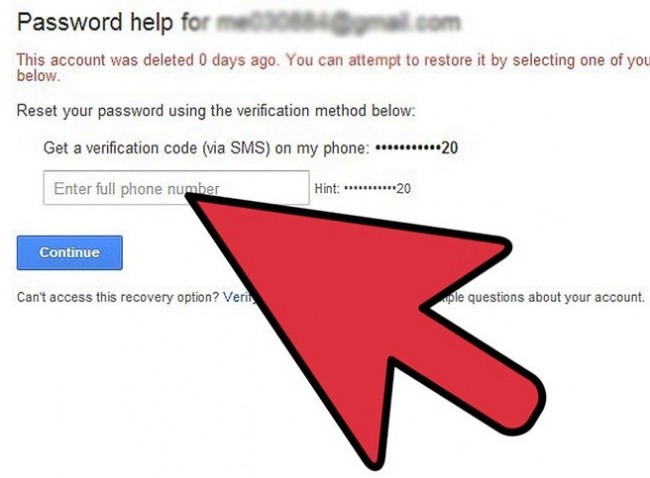
Step 5: Finish the verification process to recovery deleted Gmail account. After you have clicked on recovery request form, there will be a series of steps for verification that you will have to complete. You will start with entering the email address you have currently access to and then answer questions regarding the password. You will also be asked about the last time your deleted account was accessed. These are information Google will use for verifying that you are truly the owner before you restore your deleted gmail account.
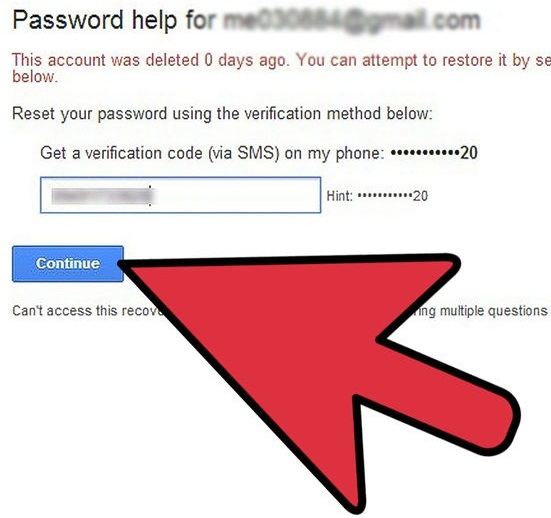
Step 6: Check your current email address after Google sent an email to restore deleted Gmail account. The email will not immediately appear so you may have to wait a while for it. Check the said email and click the attached link for creating a new password to that account. Once done, then that means you have already successfully recovered the deleted Gmail account.
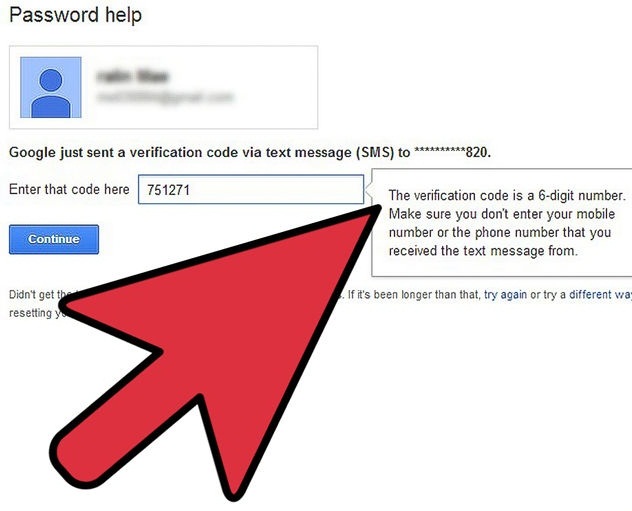
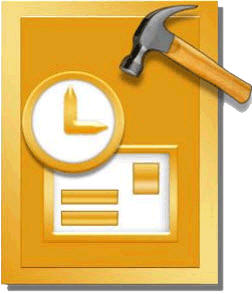
- Recover all contents such as e-mails, attachments,contacts, calendars, tasks, notes and journals from a corrupt Outlook PST
- Conducts deep scans and search for recoverable data within severely corrupted PST files
- Repair encrypted & password protected PST files, recover data from password-protected files
- Allows users to preview recoverable items before saving them
- Allows saving recovered mails in PST, EML, MSG, RTF, HTML, and PDF formats
- Supported: Windows 10/8/7/XP/Vista, MS Outlook 2016, 2013, 2010, 2007, 2003, 2002 (XP), & 2000.
Part 2 How to Delete a Gmail Account
- Sign in to Gmail. Once signed in, look for the menu button in the inbox. This button looks like a gear. It is also located in the Gmail window's upper right corners. Just click on the said button. Once it drops down and shows options, locate “Settings” and choose it.
- Once you are at the “Settings” page, you have to look for the “Accounts and Import” tab. It should be located as one of the tab options at the top of the page. By clicking on the said tab, you will be redirected to the “Accounts and Import” page.
- Look for “Change account settings”, locate “Other Google Account settings”, and click on it. This should open the Google Account Management page.
- Once in the “Google Account Management” page, you have to locate the “Data tools” tab and click on it.
- On the right side of the “Data tools” page, you will see some options. Under “Account management”, find “Delete account and data”.
- Confirm that you want to delete the account. Once you click on the “Delete account and data” option, a warning will appear, and your confirmation is needed for deleting the account. Check each of the boxes you see to confirm your understanding regarding the loss of access to related services. The boxes will not refer to what services you will be losing access to. What these boxes mean is that you are just acknowledging that you will lose access to the said services.
- Click on the “Delete Google Account”. And you're done!
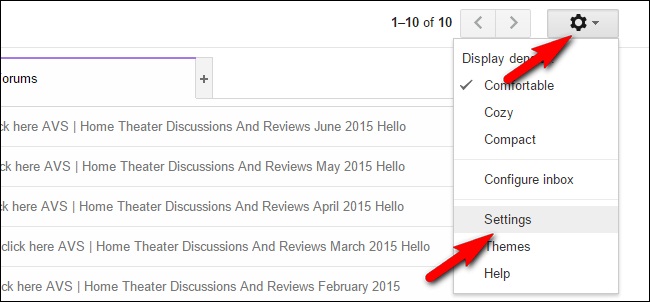
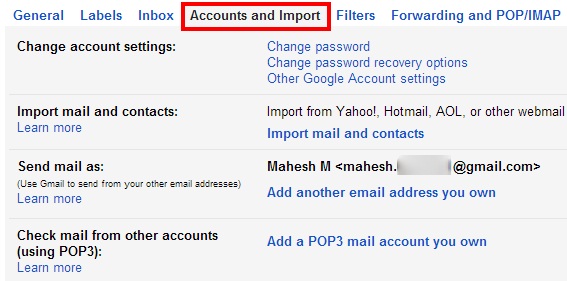
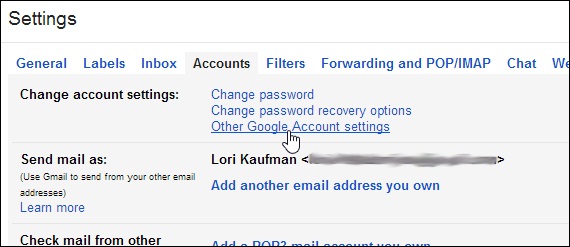
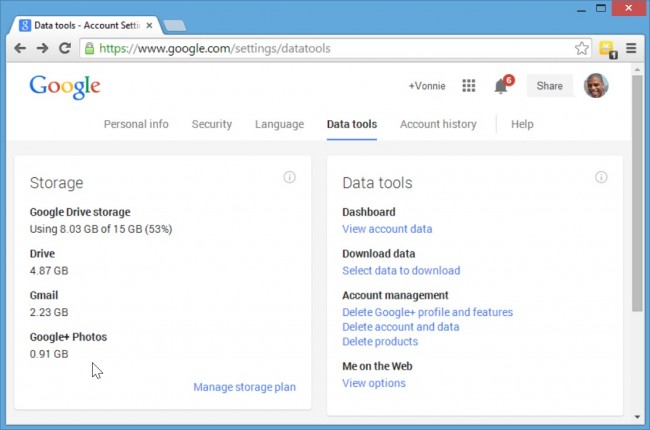
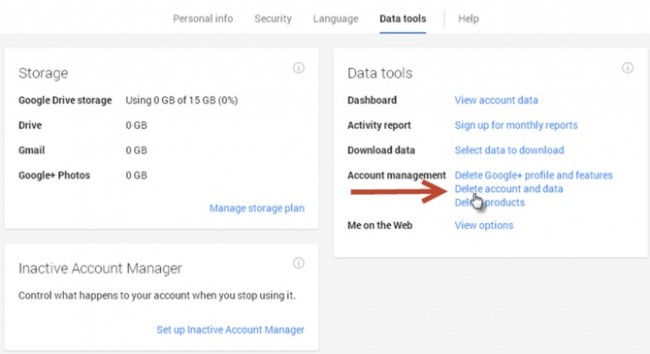
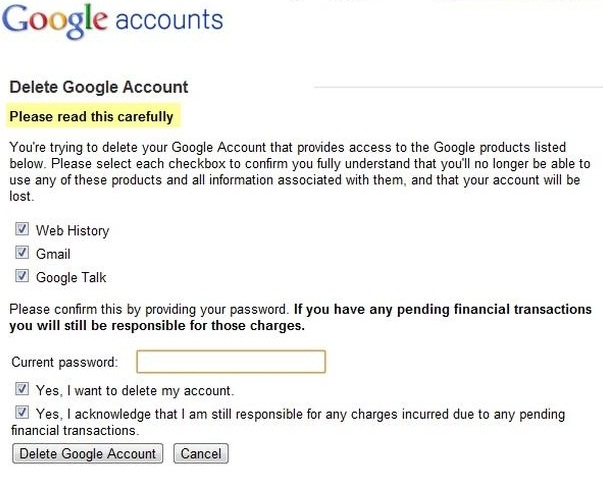

How to recover a deleted account (Gmail)
![How to recover a deleted account (Gmail)]() Reviewed by Daniel Chuks
on
03:42
Rating:
Reviewed by Daniel Chuks
on
03:42
Rating:
No comments