How to hide groups on facebook
This post will guide you how to hide Facebook groups section from your Facebook public timeline.
Facebook Groups are an amazing way to have topic based discussion with like-minded people. Not only you can have a discussion with the group members but can also share files, photos etc.
Facebook Groups are of three types based on their privacy – Open Group, Close Group and Secret Group. Do check out this post What are the Privacy Options for groups to know basics of Privacy for Groups.

But unless the Facebook Group is secret, our membership is Public to all users. All ‘Open Groups’ you’ve joined are visible on your public Facebook Timeline under ‘Groups’ section means those groups are shown to everyone who visits your timeline whether he/she is your friend or not. Go to your Timeline and click ‘View As’ from the drop down menu, now you’ll see your Public timeline – the timeline which is visible to public. Scroll down to Groups section and here you’ll find all groups you’ve joined and these groups are visible to every Facebook user.

Note: Always use the ‘View As’ feature after making any change in Timeline Privacy settings as ‘View As’ will show, what are the things which are visible to public or even a friend of you. Select ‘Views As Specific Person’ and enter friend name to see how your timeline looks to him/her and what are the things visible to him/her.
Now, you must be thinking, Is there any way to hide these Groups from Facebook timeline? Yes, there is a privacy settings offered by Facebook from which you can select which section to be visible on your timeline and from there you can easily hide the Groups section.
How to hide Facebook Groups from Public Timeline
To hide all the groups you’ve joined, from your Facebook Public Timeline, follow the below steps.
Step 1: Go to your Facebook Timeline and click ‘More’ drop down button then select ‘Manage Sections’ located at the bottom OR you can go to ‘About’ tab and click on pencil button and select ‘Manage sections’.
Step 2: Here you’ll be shown all the sections that are visible on your Public Timeline, scroll down to ‘Groups’ , uncheck ‘Groups’ and hit save.
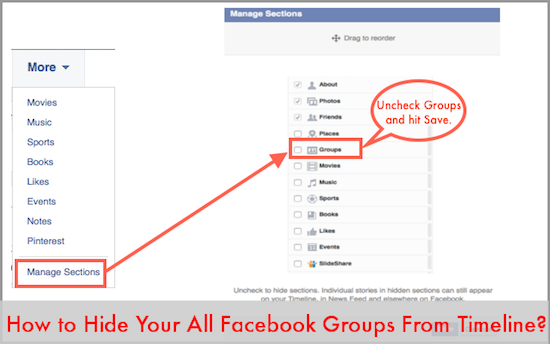
We recommend you also hide sections like ‘Places’ to hide from your public timeline, as there is no use to show the places you visited to public. Only show information in which you’re comfortable to sharing with public.
Recommended Read :
- Why You Should Not Install Facebook Entertaining Apps?
- 1000+ Facebook Symbols You can Use In Status, Messages, Comments
Bonus Tip: You can also change the order in which section should be displayed on your timeline using four arrows drag and drop button displayed on every section.
How to hide groups on facebook
![How to hide groups on facebook]() Reviewed by Daniel Chuks
on
05:30
Rating:
Reviewed by Daniel Chuks
on
05:30
Rating:
No comments