Fb administrator: How to Use Admin Roles to Protect Your Facebook Page

Small business owners and nonprofits, like you, can’t do it all.
That’s why you have employees, volunteers or friends and family to help get things done. But what happens when you and one of your staff members part ways? And what happens when that staff member has the keys to your business’s social media accounts?
That situation is playing out publicly on a Facebook Page for a local breakfast spot near my town. An admin on the restaurant’s page has blocked access to the owner, and is posting explicit and offensive content. Customers are confused, rumors are flying, and some have decided to boycott the business because they misinterpreted the content as coming from the owner.
So how do you get help with your social media marketing while protecting your Facebook Page (and business’s reputation)? Use Facebook’s admin roles to limit the amount of access your admins have.
Using admin roles
To find admin roles, go to the Admin Panel of your Facebook Business Page. Click the “Edit Page” tab, and select “Manage Admin Roles.”
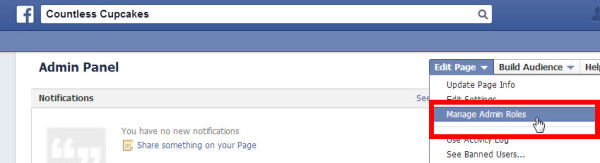
Next, you’ll see all the people who are admins of your page. You can change the roles that each admin has by clicking on the admin role listed below their name.
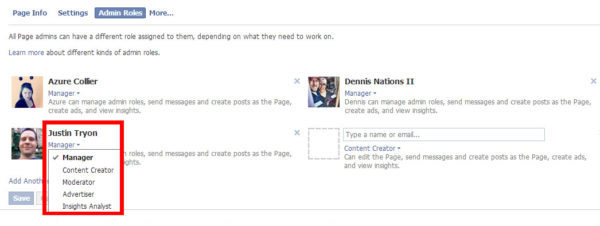
Types of admin roles
There are five types of admin roles, and each one has varying levels of access to your Facebook Page. You can have as many admins on your page as you’d like and can have multiple admins assigned to the same kind of role.
- Manager – This is the highest level of access on a Facebook Page. Managers can decide who can be page admins and select their roles. Managers can also post on the page, respond to messages, create Facebook ads, and view analytics (also known as Facebook Insights) for the page.
- Content Creator – A content creator has all of the rights of a manager except for adding and assigning roles to page admins. They can post on the page, respond to messages, create ads, and view Facebook Insights.
- Moderator – The page moderators have less access than managers and content creators. They can’t post content to the page, but they can respond to comments posted on the page by your fans. They can also send messages, create ads, and see Facebook Insights.
- Advertiser – Admins in the advertiser role are limited to only creating ads for the page and viewing Facebook Insights.
- Insights Analyst – This has the least access of all the roles. An insights analyst is restricted to viewing Facebook Insights only. They cannot create ads or post as the page.
How to use admin roles
As the business owner, you should have the manager role for your page. If you are also assigning the manager role to someone on your staff, make sure that person is trustworthy. Page managers can reassign roles, meaning if you and that person have a falling out, they can delete you as an admin and take over the page.
The best role for someone who is helping with your business’s Facebook Page is content creator. These admins can help with the day-to-day activities of your page, and you as the manager can remove content creators once they leave your company.
If you have a person who only helps with customer service on your page — someone who answers fan questions or responds to comments — the moderator role may be best for them.
The advertiser role should be assigned to anyone internally who works with ads for your business. And if you have staff that helps with content strategy or planning, you might want to give them access as an insights analyst so they can get a picture of what kind of content has worked for your page.
Fb administrator: How to Use Admin Roles to Protect Your Facebook Page
![Fb administrator: How to Use Admin Roles to Protect Your Facebook Page]() Reviewed by Daniel Chuks
on
08:33
Rating:
Reviewed by Daniel Chuks
on
08:33
Rating:
No comments